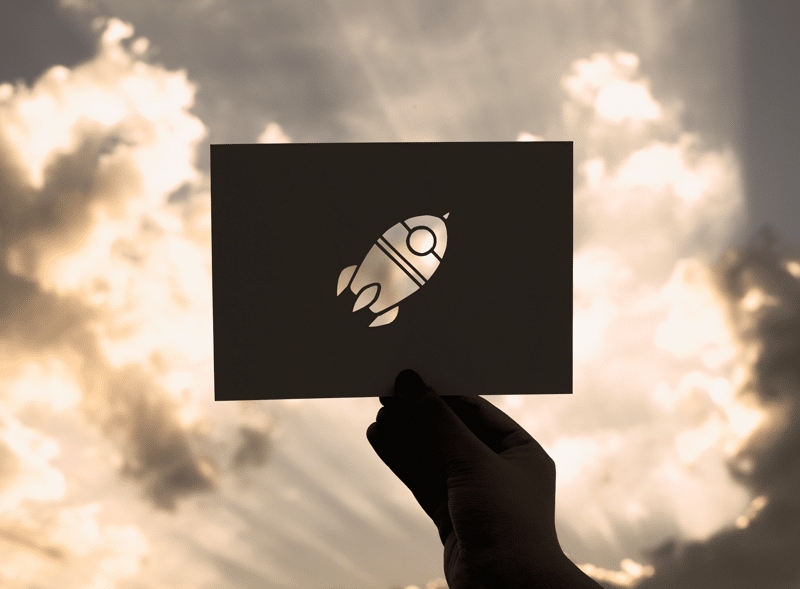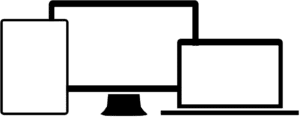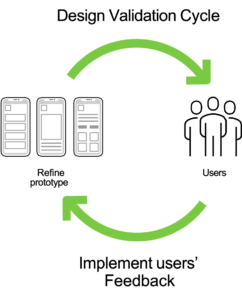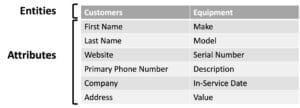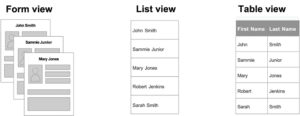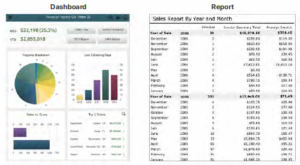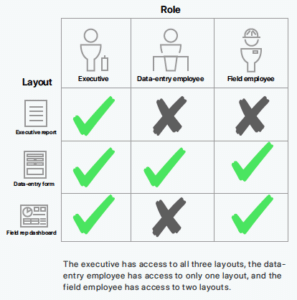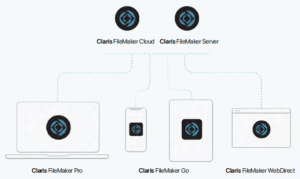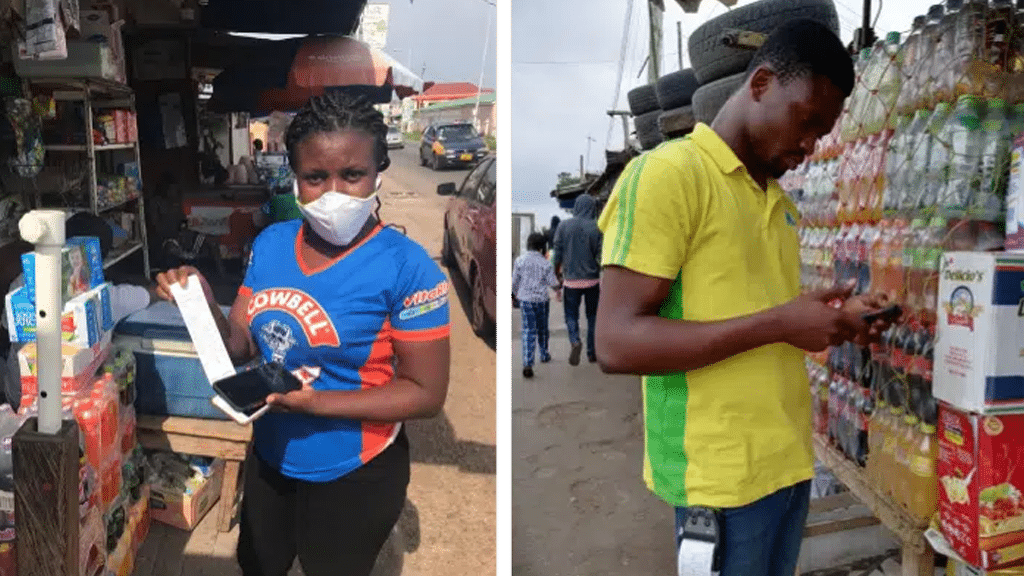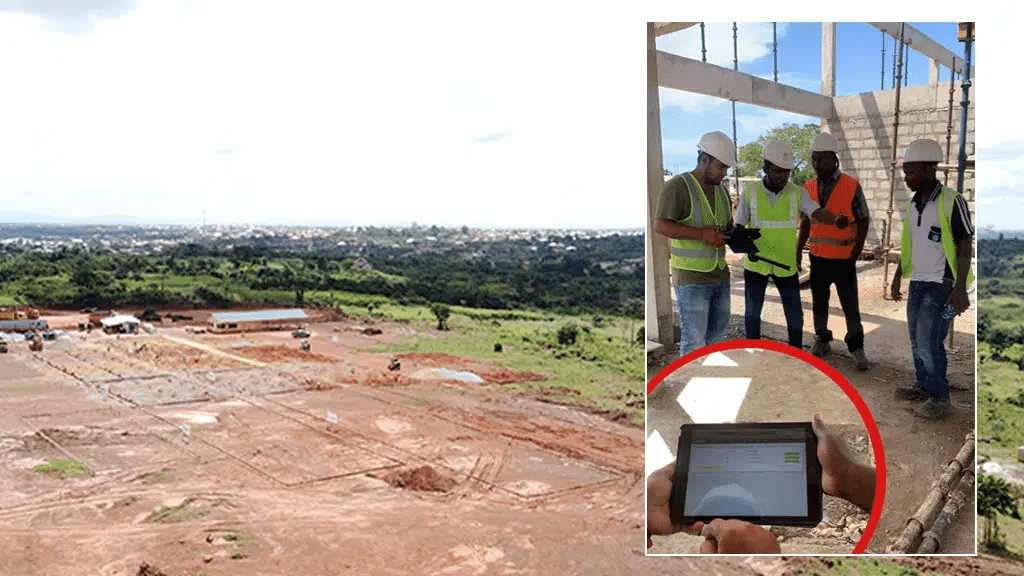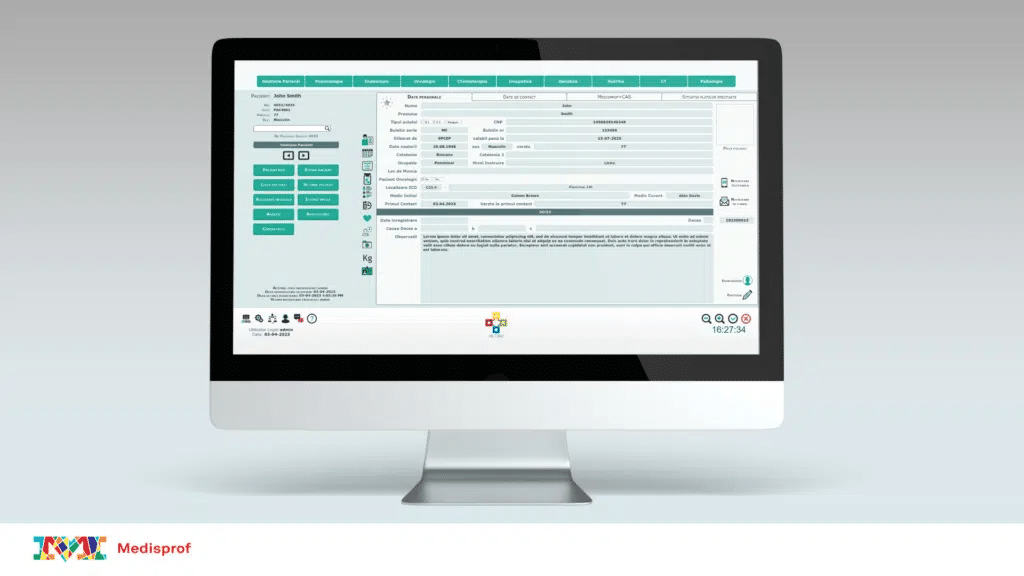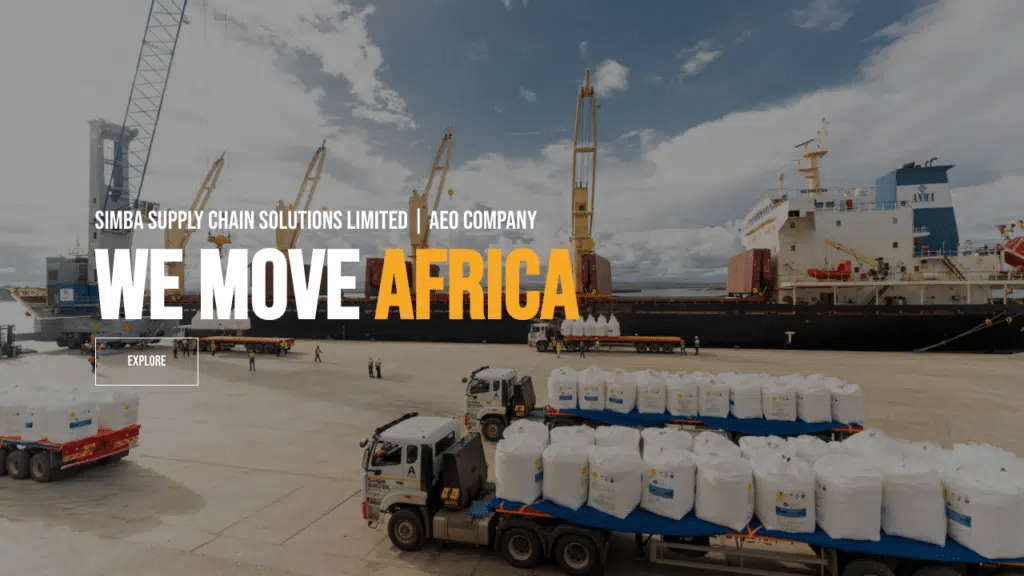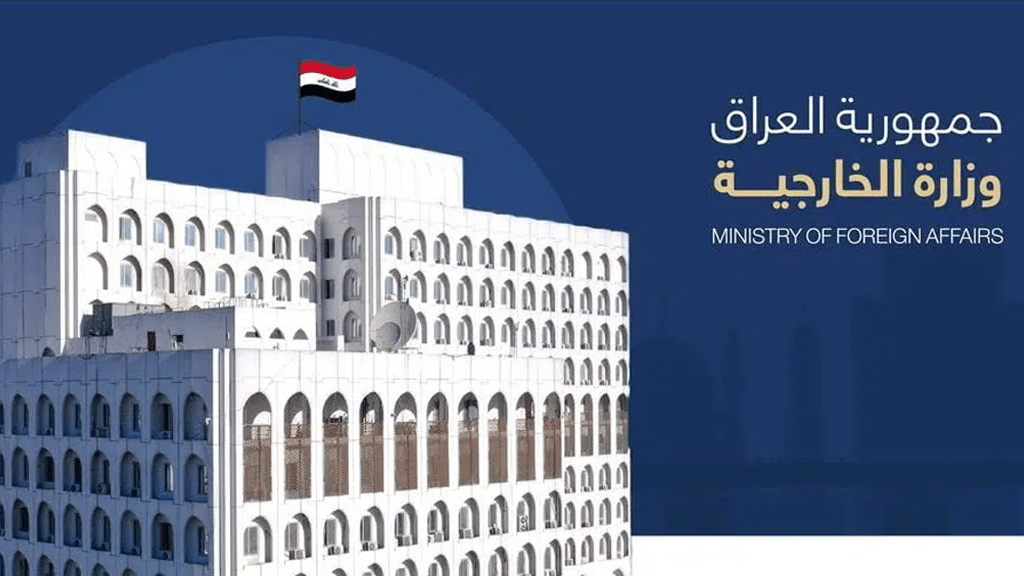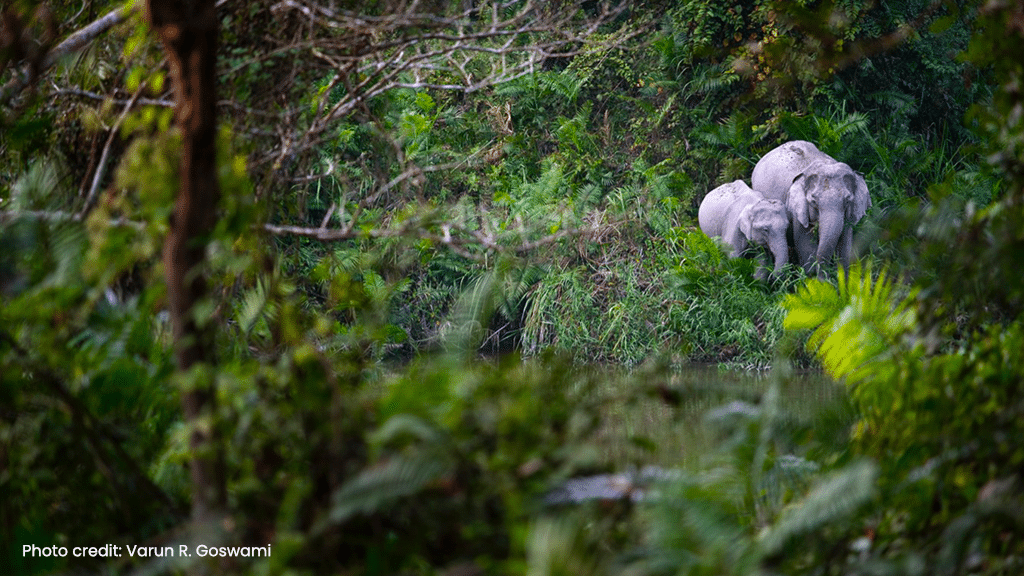- Solutions
Solutions for your unique needs and challenges
With Claris FileMaker, quickly fix day-to-day inefficiencies and digitally transform your workplace.
- Products
NEW Claris FileMaker 2025 version is here.
Innovative solutions for your unique neeeds
Discover cutting-edge solutions that streamline your workflow and empower your creativity.
- Resources
Customer stories
See how businesses small and large use Claris FileMaker to change the way they work.
- Community
Get the solution you need
Lacking the time, resources, or experience to develop the business solutions you envision?
- Buy
Find your perfect plan
Explore our software options and choose the best fit for your needs.
- Try
Experience our powerful solutions for free
Try Claris FileMaker and ScribeDoor with our free trial versions and discover powerful solutions for your business or organization.
- Solutions
Solutions for your unique needs and challenges
With Claris FileMaker, quickly fix day-to-day inefficiencies and digitally transform your workplace.
- Products
NEW Claris FileMaker 2025 version is here.
Innovative solutions for your unique neeeds
Discover cutting-edge solutions that streamline your workflow and empower your creativity.
- Resources
Customer stories
See how businesses small and large use Claris FileMaker to change the way they work.
- Community
Get the solution you need
Lacking the time, resources, or experience to develop the business solutions you envision?
- Buy
Find your perfect plan
Explore our software options and choose the best fit for your needs.
- Try
Experience our powerful solutions for free
Try Claris FileMaker and ScribeDoor with our free trial versions and discover powerful solutions for your business or organization.